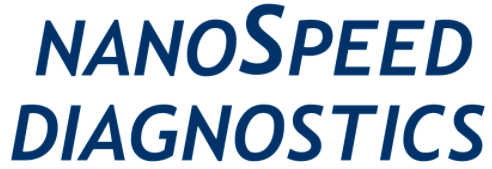Support
FAQ
NanoSpeed Diagnostics Inc. 1 o f 3 Frequently Asked Questions 1. I cannot collect the blood drop and dispense OR there are air bubbles during collection of the blood
I am getting the same readings for every individual or very high reading. How is it possible?
cassette. One needs to insert the cassette into the cassette adapter such that the “Test4D” logo on the
cassette stays towards the left hole of the cassette adapte
Cube reader is not turning on
to be closed using a coin, turning it clockwise. Press the operating button to switch on the reader
Cube reader is not turning on or shuts itself off between readings
I forgot to add the buffer, or added two or four drops. Can I still use the results
Error messages in Cube reade
a. Display: “DATE”
Response: The device will display “DATE” if the expiry date of the test seems to be exceeded.
Solution: The device checks the internally set date with the expiration date of the test lot set
in the RFID card. Use the current RFID card for the test lot, which has not been expired. If display still shows “DATE”, check the internally set date.
b. Display: “FAIL”
Response: This indicates no control line could be detected by the Cube reader.
Solution: Check if the cassette is placed properly under the cassette adapter. Check if the Cube
reader is placed on the adapter properly. The Cube reader fits on the adapter only in one
direction, otherwise it wobbles on touch.
If it still shows “FAIL”, check if the control line is visible on the cassette. If not, re-run the test
with a new cassette.
c. Display: “ERR”
Response: If the device cannot read the information from the test cassette, it will show “ERR”.
Solution: Press the operating button briefly. The display will show “ON”. Follow the
measurement procedure instructions as described in the package insert. Make sure to touch
the RFID card when prompted. If the error continues to occur, contact the manufacturer.
How do I clean the pipette that I purchased separately with the disposable pipette tips
Setting date and time
wrong, please follow these steps to set it correctly:
1. Bring the device to ON position
2. Press the button twice shortly (<1 sec). The display should show Year, date and time. 3. Press the button for about 1 sec. 4. The year will be flashing in the display. The value can be changed by short (<1 sec) pushing of the black button. Once the correct value is reached, press the button longer (>1 sec) to store the
value.
5. Once the year value is stored, the next time-information, month, will be shown. Repeat the
above steps to specify month, day, hour and minute.
6. Once the date and time information is saved, the display will show “OK”.
7. Press the operating button once more. The reader will show “ON” and it will be ready to use.